Current Students Enrolment eStudent Online Help Make a Fee Payment
Make a Fee Payment
- Future Students
- JCU Global Experience
- International Students
- Open Day
- How to apply
- Pathways to university
- Virtual Open Day
- Living on Campus
- Courses
- Publications
- Scholarships
- Parents and Partners
- JCU Heroes Programs
- Aboriginal and Torres Strait Islander in Marine Science
- Elite Athletes
- Defence
-
Current Students
- Current International students
-
Enrolment
- Enrol online
- New students enrol
- Course Enrolment Planners
- Change course (Variation to Study)
- Return to study (Variation to Study)
- Transfer campus (Variation to Study)
- Withdraw from subjects or your course
- Applying for Credit
- Student Centre and Enrolment Team Contacts
- Enrolment Terminology
- JCU Flex FAQs
-
Fees & Financial Support
- Domestic undergraduate subject fees
- Financial support
- Defer your fees
- Pay your fees
- Student Services and Amenities Fee (SSA Fee)
- Postgraduate subject fees
- Refunds and withdrawal under special circumstances
- Penalties for unpaid fees and late withdrawals
- Incidental & Administration Fees
- Eligibility Conditions for Commonwealth Assistance
- Unique Student Identifier (USI)
- Class Registration
- Assessment and results
- Support
- Academic Calendars
- Student Life
- Learning Online
- The Learning Centre
- Forms
- Safety
- New students
- JCU Orientation
- LearnJCU
- Placements
- CEE
- Unicare Centre and Unicampus Kids
- Graduation
- Off-Campus Students
- JCU Job Ready
- Safety and Wellbeing
- JCU Prizes
- Professional Experience Placement
- Employability Edge
- Art of Academic Writing
- Art of Academic Editing
- Careers and Employability
- Student Equity and Wellbeing
- Career Ready Plan
- Careers at JCU
- Partners and Community
- JCU-CSIRO Partnership
- Alumni
- About JCU
- Reputation and Experience
- Chancellery
- Governance
- Celebrating 50 Years
- Academy
- Indigenous Engagement
- Education Division
- Graduate Research School
- Research and Teaching
- Research Division
- Research and Innovation Services
- CASE
- College of Business, Law and Governance
- College of Healthcare Sciences
- College of Medicine and Dentistry
- College of Science and Engineering
- CPHMVS
- Anthropological Laboratory for Tropical Audiovisual Research (ALTAR)
- Anton Breinl Research Centre
- Agriculture Technology and Adoption Centre (AgTAC)
- Advanced Analytical Centre
- AMHHEC
- Aquaculture Solutions
- AusAsian Mental Health Research Group
- ARCSTA
- Area 61
- Lions Marine Research Trust
- Australian Tropical Herbarium
- Australian Quantum & Classical Transport Physics Group
- Boating and Diving
- Clinical Psychedelic Research Lab
- Centre for Tropical Biosecurity
- Centre for Tropical Bioinformatics and Molecular Biology
- CITBA
- CMT
- Centre for Disaster Solutions
- CSTFA
- Cyclone Testing Station
- The Centre for Disaster Studies
- Daintree Rainforest Observatory
- Fletcherview
- JCU Eduquarium
- JCU Turtle Health Research
- Language and Culture Research Centre
- MARF
- Orpheus
- TESS
- JCU Ideas Lab
- TARL
- eResearch
- Indigenous Education and Research Centre
- Estate
- Work Health and Safety
- Staff
- Discover Nature at JCU
- Cyber Security Hub
- Association of Australian University Secretaries
- Services and Resources Division
- Environmental Research Complex [ERC]
- Foundation for Australian Literary Studies
- Gender Equity Action and Research
- General Practice and Rural Medicine
- Give to JCU
- Indigenous Legal Needs Project
- Inherent Requirements
- IsoTropics Geochemistry Lab
- IT Services
- JCU Webinars
- JCU Events
- JCU Motorsports
- JCU Sport
- Library
- Mabo Decision: 30 years on
- Marine Geophysics Laboratory
- Office of the Vice Chancellor and President
- Outstanding Alumni
- Pharmacy Full Scope
- Planning for your future
- Policy
- PAHL
- Queensland Research Centre for Peripheral Vascular Disease
- Rapid Assessment Unit
- RDIM
- Researcher Development Portal
- Roderick Centre for Australian Literature and Creative Writing
- Contextual Science for Tropical Coastal Ecosystems
- State of the Tropics
- Strategic Procurement
- Student profiles
- SWIRLnet
- TREAD
- TropEco for Staff and Students
- TQ Maths Hub
- TUDLab
- UAV
- VAVS Home
- WHOCC for Vector-borne & NTDs
- Media
- Copyright and Terms of Use
- Australian Institute of Tropical Health & Medicine
- Pay review
You can pay your tuition fees through eStudent via credit card (Visa or Mastercard).
You need to pay your Tuition Fees in FULL by the payment due date, otherwise your enrolment will be cancelled. If your enrolment is cancelled, JCU is required to report this to the Department of Immigration and Citizenship, which may affect your Visa status.
If you are not offered a Commonwealth supported place you will be required to pay Domestic Tuition Fees. You need to make FULL payment of your tuition fees by the subject payment due date, otherwise your enrolment in that subject may be affected. You must finalise all matters relating to your enrolment by the subject census date, otherwise your enrolment will be cancelled. You may pay your fees in instalments as long as the full payment is received by the payment due date.
Australian citizens or holders of a permanent humanitarian visa enrolled in an award course can choose to defer payment by requesting government FEE-HELP assistance. To defer payment of your fees you must submit a valid eCAF (with Tax File Number by the subject census date).
Your outstanding balances as at the census date will be advised to the Australian Taxation Office if you have requested a FEE-HELP loan.
Follow these steps to pay your fees:
- Go to My Finances > Make a Fee Payment
Confirm the appropriate fee line/s are checked.
- Amend the amount you wish to pay by changing the Amount to Pay field/s (refer to the screenshot below)

- Amend the amount you wish to pay by changing the Amount to Pay field/s (refer to the screenshot below)
Note: You can also make payments in advance by entering the amount you wish to pay in the "Additional Payment Amount" Field. See Make a Payment in Advance for further information.
Click on the blue Pay button after you have amended the Amount to pay amount/s:

Fill in your credit card details:
Credit Card Number
Credit Card Expiry date
Credit Card CVV Number
Click on the Continue button.

You will then see a message to show that your payment has been successful

- The amount will then be charged to your credit card. You will receive a Payment Notification Advice (refer to the screenshot below) to the email address you selected above.
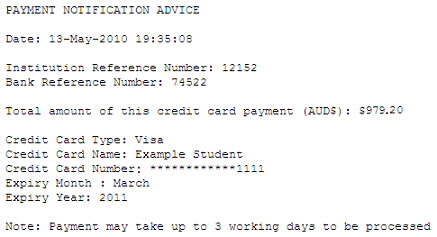
The advance payment option in eStudent allows you to make a payment on your account via credit card (Visa or Mastercard).
The amount displayed as the total outstanding debt is the sum of all your outstanding fees except those that can be deferred.
This feature can be used for international students wishing to credit their account with upfront fees before their arrival/commencement of their course.
