Current Students Enrolment eStudent Online Help Requisites have not been met
Requisites have not been met
- Future Students
- JCU Global Experience
- International Students
- Open Day
- How to apply
- Pathways to university
- Virtual Open Day
- Living on Campus
- Courses
- Publications
- Scholarships
- Parents and Partners
- JCU Heroes Programs
- Aboriginal and Torres Strait Islander in Marine Science
- Elite Athletes
- Defence
-
Current Students
-
Enrolment
- Enrol online
- New students enrol
- Course Enrolment Planners
- Change course (Variation to Study)
- Return to study (Variation to Study)
- Transfer campus (Variation to Study)
- Withdraw from subjects or your course
- Applying for Credit
- Student Centre and Enrolment Team Contacts
- Enrolment Terminology
- JCU Flex FAQs
-
Fees & Financial Support
- Domestic undergraduate subject fees
- Financial support
- Defer your fees
- Pay your fees
- Student Services and Amenities Fee (SSA Fee)
- Postgraduate subject fees
- Refunds and withdrawal under special circumstances
- Penalties for unpaid fees and late withdrawals
- Incidental & Administration Fees
- Eligibility Conditions for Commonwealth Assistance
- Unique Student Identifier (USI)
- Class Registration
- Assessment and results
- Support
- Academic Calendars
- Student Life
- Learning Online
- The Learning Centre
- Forms
- Safety
-
Enrolment
- New students
- JCU Orientation
- LearnJCU
- Placements
- CEE
- Unicare Centre and Unicampus Kids
- Graduation
- Off-Campus Students
- JCU Job Ready
- Safety and Wellbeing
- JCU Prizes
- Professional Experience Placement
- Employability Edge
- Art of Academic Writing
- Art of Academic Editing
- Careers and Employability
- Student Equity and Wellbeing
- Career Ready Plan
- Careers at JCU
- Partners and Community
- JCU-CSIRO Partnership
- Alumni
- About JCU
- Reputation and Experience
- Chancellery
- Governance
- Celebrating 50 Years
- Academy
- Indigenous Engagement
- Education Division
- Graduate Research School
- Research and Teaching
- Research Division
- Research and Innovation Services
- CASE
- College of Business, Law and Governance
- College of Healthcare Sciences
- College of Medicine and Dentistry
- College of Science and Engineering
- CPHMVS
- Anthropological Laboratory for Tropical Audiovisual Research (ALTAR)
- Anton Breinl Research Centre
- Agriculture Technology and Adoption Centre (AgTAC)
- Advanced Analytical Centre
- AMHHEC
- Aquaculture Solutions
- AusAsian Mental Health Research Group
- ARCSTA
- Area 61
- Lions Marine Research Trust
- Australian Tropical Herbarium
- Australian Quantum & Classical Transport Physics Group
- Boating and Diving
- Clinical Psychedelic Research Lab
- Centre for Tropical Biosecurity
- Centre for Tropical Bioinformatics and Molecular Biology
- CITBA
- CMT
- Centre for Disaster Solutions
- CSTFA
- Cyclone Testing Station
- The Centre for Disaster Studies
- Daintree Rainforest Observatory
- Fletcherview
- JCU Eduquarium
- JCU Turtle Health Research
- Language and Culture Research Centre
- MARF
- Orpheus
- TESS
- JCU Ideas Lab
- TARL
- eResearch
- Indigenous Education and Research Centre
- Estate
- Work Health and Safety
- Staff
- Discover Nature at JCU
- Cyber Security Hub
- Association of Australian University Secretaries
- Services and Resources Division
- Environmental Research Complex [ERC]
- Foundation for Australian Literary Studies
- Gender Equity Action and Research
- General Practice and Rural Medicine
- Give to JCU
- Indigenous Legal Needs Project
- Inherent Requirements
- IsoTropics Geochemistry Lab
- IT Services
- JCU Webinars
- JCU Events
- JCU Motorsports
- JCU Sport
- Library
- Mabo Decision: 30 years on
- Marine Geophysics Laboratory
- Office of the Vice Chancellor and President
- Outstanding Alumni
- Pharmacy Full Scope
- Planning for your future
- Policy
- PAHL
- Queensland Research Centre for Peripheral Vascular Disease
- Rapid Assessment Unit
- RDIM
- Researcher Development Portal
- Roderick Centre for Australian Literature and Creative Writing
- Contextual Science for Tropical Coastal Ecosystems
- State of the Tropics
- Strategic Procurement
- Student profiles
- SWIRLnet
- TREAD
- TropEco for Staff and Students
- TQ Maths Hub
- TUDLab
- UAV
- VAVS Home
- WHOCC for Vector-borne & NTDs
- Media
- Copyright and Terms of Use
- Australian Institute of Tropical Health & Medicine
- Pay review
eStudent automatically checks requisite requirements for subjects and this may block your subject enrolment/s. If you feel you meet the requirements, you can apply for a requisite waiver via: My Study Plans > Requisite Waivers
Requisites can be other study packages (usually subjects, sometimes courses) – referred to as ‘pre-requisites, anti-requisites, or co-requisites’, or items (such as ‘First Aid Certificate’) – referred to as ‘other requisites’. Any combination of these can be recorded for subjects and/or courses.
There are three different types of requisites that you may encounter:
- Pre-requisite - If subject A has subject B as a pre-requisite, subject B must be enrolled in the previous study period before subject A or completed prior to enrolling in subject A.
- Co-requisite - If subject A is listed as a co-requisite for subject B, both subjects must be undertaken in the same Study Period.*
- Anti-requisite - If subject A is listed as an anti-requisite to subject B, you can only ever do one of these two subjects.
*Note: Concurrent means a subject can be taken in the same study period as the pre-requisite.
You can get information about the requisite requirement for your subjects by clicking on the Requisite Information link for the subject in the Study Plan Details window in eStudent (refer to the screenshot below).
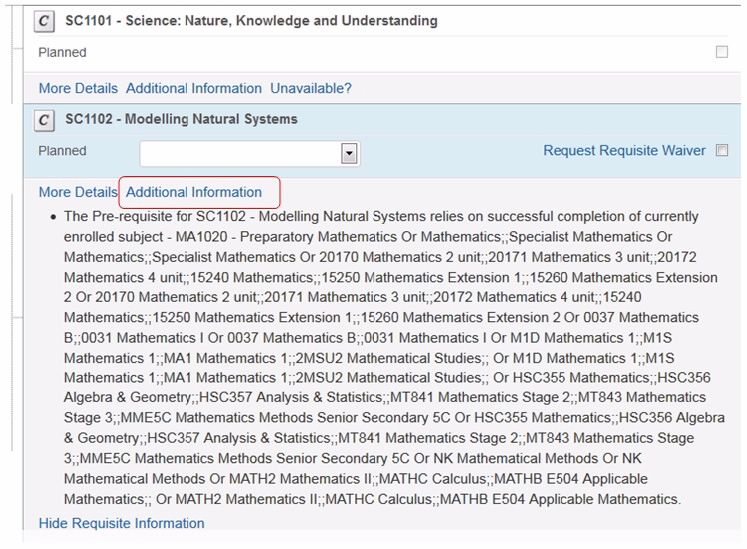
In most cases a pre-requisite has not been met error means that the system has not found the pre-requisite/s required for the subject you are trying to enrol in on your record.
- Click on the Requisite Information link to view details (refer to the screenshot below).
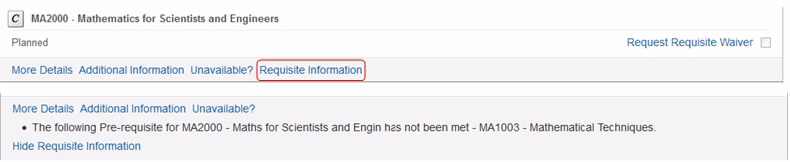
If you believe you have met the pre-requisite/s then you should request a waiver through eStudent.
If the subject that you wish to enrol in is in a later study period and the pre-requisite subject is in an earlier study period, you should enrol in the prerequisite subject first. Otherwise, you may need to seek advice from an Academic Advisor.
To enrol in a subject with a pre-requisite, you need to have completed or be enrolled in the pre-requisite subject.
- Add only the pre-requisite subject to your potential enrolments list and then complete the enrolment process.
- Confirm you are enrolled in the pre-requisite subject by checking your Current Enrolment.
- Enrol in the subject which requires the pre-requisite as normal.
In most cases co-requisite has not been met error will occur if a subject has a co-requisite subject that must be studied at the same time.
To enrol in co-requisite subjects you need to enrol in both subjects at the same time.
- Add both subjects to your potential enrolments list at the same time and then complete the enrolment process.
- Provided all other requisites have been met, your enrolment will be accepted.
If you need to check whether another subject has any pre-requisite requirements, visit Subject Search. Some courses have progression requisites listed as part of their award requirements - information can be found here.
Other requisites are conditions that can be imposed on a subject or course that are not pre, co or anti-requisites (i.e. completed subjects or admission to courses).
These include things such as:
- Blue Card
- First Aid Certificate
- Diving Certificate
- Safety Training
- Immunisation Certificate
- Vacation Work with Report
- Prior Approval (a note usually accompanies this, explaining what is required).*
You will need to provide documentation to your College before you can enrol in subjects requiring other requisites.
*There are some instances where prior approval cannot be automatically checked by the system. These include:
- To remain in an advanced major a student must maintain a GPA of 5.5 or more.
- To enrol in some subjects you are required to have obtained a specified grade in one or more pre-requisite subjects.
- To enrol in some subjects you must have obtained a specified grade a year 12 school subject for example; HA or better in Maths B to enrol in MA1000. (NB if admitted to course via QTAC these may be checked by the system – otherwise you will have to provide evidence at your College Office.)
Prior Approval is also used when the system cannot accommodate a complex requisite, and a note usually accompanies this, explaining what is required. Please note, the above list provides just some examples - university documentation will provide you with more detailed and specific information.
If you receive an error message for any of the above requisite requirements, you need to contact your Student Centre. Referring to Subject Search and information on course award requirements will also be beneficial.
There may be certain instances where you are unable to enrol in subjects via eStudent even though you believe you have satisfied the pre-requisites for that subject.
If this is the case, you can submit a request for a requisite waiver via email through eStudent. First, you should review the conditions for the subject in the online handbook to find out what is causing the block. If after reviewing the subject conditions you think your circumstances justify it, submit an email detailing reasons why you believe you have satisfied the pre-requisite conditions.
You can submit a requisite waiver by:
- Clicking on My Study Plans > Requisite Waivers.
- Click on Request a Requisite Waiver and enter the code for the subject requiring a waiver or search for it.
- Once you have found the subject code, enter your reason for requesting a waiver in the box provided and submit your request.
This email goes directly to the Student Centre. You should receive a response within five working days of submitting the requisite waiver request.
You may be required to provide further documentation before a waiver can be granted.
Attendance mode / availabilities
If you encounter a subject that has no valid availabilities, check the valid attendance modes in Subject Search select the correct attendance mode.
Restricted Enrolment Error
If you encounter a Restricted Enrolment error, you may have a sanction that prevents enrolment. This can be found through eStudent > My Details > Sanctions. You will need to contact your Student Centre for further information regarding this.
Missing subjects
If you can't find a subject you expect to be available, or you feel that you should be able to enrol in a subject and cannot, you will need to contact your Student Centre.