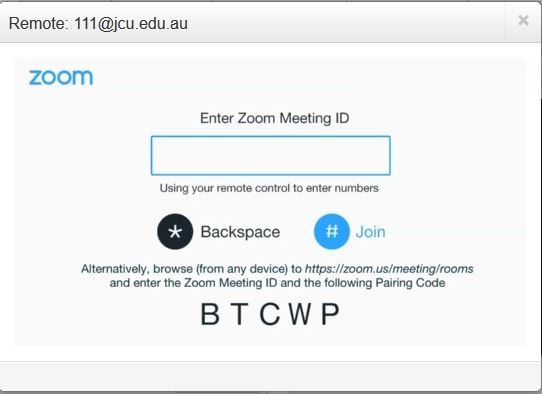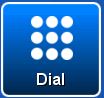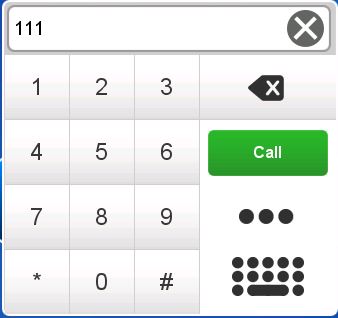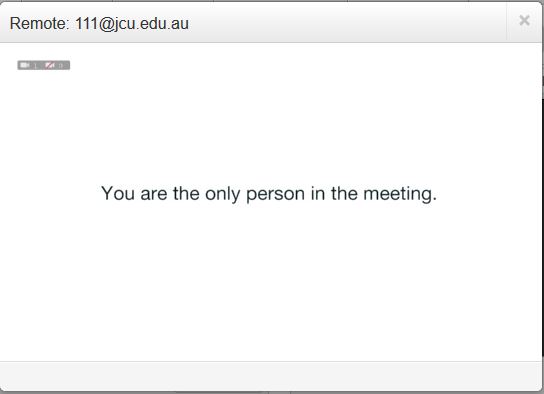VAVS Home Videoconferencing Connection Guide Zoom from Room
Zoom from Room
- Future Students
- JCU Global Experience
- International Students
- Open Day
- How to apply
- Pathways to university
- Virtual Open Day
- Living on Campus
- Courses
- Publications
- Scholarships
- JCU Families
- JCU Heroes Programs
- Aboriginal and Torres Strait Islander in Marine Science
- Elite Athletes
- Defence
- AI@JCU
- Current Students
- Updates to JCU Email Security
- New students
- JCU Orientation
- LearnJCU
- Placements
- CEE
- Unicare Centre and Unicampus Kids
- Graduation
- Off-Campus Students
- JCU Job Ready
- Safety and Wellbeing
- JCU Prizes
- Professional Experience Placement
- Employability Edge
- Art of Academic Writing
- Art of Academic Editing
- Careers and Employability
- Student Equity and Wellbeing
- Career Ready Plan
- Careers at JCU
- Partners and Community
- Alumni
- About JCU
- Reputation and Experience
- Chancellery
- Governance
- Celebrating 50 Years
- Academy
- Indigenous Engagement
- Education Division
- Graduate Research School
- Research and Teaching
- Research Division
- Research and Innovation Services
- CASE
- College of Business, Law and Governance
- College of Healthcare Sciences
- College of Medicine and Dentistry
- College of Science and Engineering
- CPHMVS
- Anthropological Laboratory for Tropical Audiovisual Research (ALTAR)
- Anton Breinl Research Centre
- Agriculture Technology and Adoption Centre (AgTAC)
- Advanced Analytical Centre
- AMHHEC
- Aquaculture Solutions
- AusAsian Mental Health Research Group
- ARCSTA
- Lions Marine Research Trust
- Australian Tropical Herbarium
- Australian Quantum & Classical Transport Physics Group
- Boating and Diving
- Clinical Psychedelic Research Lab
- Centre for Tropical Biosecurity
- Centre for Tropical Bioinformatics and Molecular Biology
- CITBA
- CMT
- Centre for Disaster Solutions
- CSTFA
- Cyclone Testing Station
- The Centre for Disaster Studies
- Daintree Rainforest Observatory
- Fletcherview
- JCU Eduquarium
- JCU Turtle Health Research
- Language and Culture Research Centre
- MARF
- Orpheus
- TESS
- JCU Ideas Lab
- TARL
- eResearch
- Indigenous Education and Research Centre
- Past Course and Subject Handbooks
- Estate
- Work Health and Safety
- Staff
- Discover Nature at JCU
- Cyber Security Hub
- Association of Australian University Secretaries
- Services and Resources Division
- Environmental Research Complex [ERC]
- Foundation for Australian Literary Studies
- Gender Equity Action and Research
- Give to JCU
- Indigenous Legal Needs Project
- Inherent Requirements
- IsoTropics Geochemistry Lab
- IT Services
- JCU Webinars
- JCU Events
- JCU Motorsports
- JCU Sport
- Library
- Mabo Decision: 30 years on
- Marine Geophysics Laboratory
- Office of the Vice Chancellor and President
- Outstanding Alumni
- Planning for your future
- Policy
- PAHL
- Queensland Research Centre for Peripheral Vascular Disease
- Rapid Assessment Unit
- RDIM
- Researcher Development Portal
- Roderick Centre for Australian Literature and Creative Writing
- Contextual Science for Tropical Coastal Ecosystems
- State of the Tropics
- Strategic Procurement
- Student profiles
- SWIRLnet
- TREAD
- TropEco for Staff and Students
- TQ Maths Hub
- TUDLab
- VAVS Home
- WHOCC for Vector-borne & NTDs
- Media
- Copyright and Terms of Use
- Australian Institute of Tropical Health & Medicine
- JCU Respect
- Pay review
Connect to a Zoom meeting manually
Dial 111 and enter the Zoom Meeting ID followed by the #-key when prompted - if a passcode is required, enter the passcode followed by the #-key to connect.
 TRC4 TRC4 |  TRC5 TRC5 | 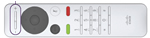 Cisco Cisco |
Click on a remote control image above to download a Zoom connection guide in .pdf format
- Using the remote control, enter 111
- Press the Green Call button
- When prompted for the Zoom ID, enter the Zoom Meeting ID on the keypad followed by the #-key and the passcode followed by the #-key to connect
If the host has not allowed guests to join before the host, you will be prompted to enter the host key. The host key is associated with the person who scheduled the Zoom Meeting.
Download Zoom connection guide in .pdf format
Set the AV system in Video conference mode
Touch the VC Control tab
Touch the Dial button
Enter 111
Touch the Call button
A call to the Zoom Bridge is being established
Once the Zoom Bridge is connected you will be prompted to enter the Zoom Meeting ID
Touch the keypad button and enter the Zoom Meeting ID followed by the #-key
You are connected to the Zoom Meeting
If the host has not allowed guests to join before the host, you will be prompted to enter the host key. The host key is associated with the person who scheduled the Zoom Meeting.
Guests cannot join before host
If the host has scheduled a meeting not allowing guests to join before the host, you will be prompted to enter the host key. The host key is associated with the person/group who scheduled the meeting.
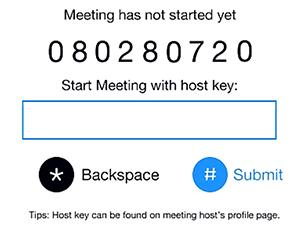
Overlapping meetings by host
A host can schedule 2 concurrent meetings but only join one at a time - for a detailed explanation see Zoom Support Article